Welcome to BjK Production, your go-to resource for all things video editing! Let’s delve into the exciting world of combining transitions to create captivating videos. Specifically, we'll explore the glitch text transition in Premiere Pro and the zoom transitions. So, let's dive in and unlock the secrets to creating stunning visual effects!
Understanding the Power of Transitions
Transitions are the magic that seamlessly connects one scene to another, enhancing the overall flow and impact of your video. By combining different types of transitions, you can add a professional touch and elevate your editing skills to the next level.
Glitch Text Transition in Premiere Pro
The glitch text transition is a popular effect that adds a dynamic and edgy vibe to your videos. With Premiere Pro, you can easily achieve this effect by following these steps:
- Import your footage and place it on the timeline.
- Choose the glitch text transition effect from the Effects panel.
- Drag and drop the effect onto the edit point between two clips.
- Customize the parameters of the effect, such as duration, intensity, and text style.
- Preview the transition and make any necessary adjustments.
Zoom Transitions in Premiere Pro:
zoom transitions premiere pro are an effective way to add depth and visual interest to your videos. These transitions create a smooth zoom effect, making the viewer feel more engaged with the content. Here's how you can incorporate zoom transitions in Premiere Pro:
- Import your clips and arrange them on the timeline.
- Select the zoom transition effect from the Transitions panel.
- Drag and drop the effect between two clips.
- Adjust the duration and speed of the zoom effect to suit your video
- Preview the transition and refine it if needed.
Combining Transitions for Maximum Impact:
Now that you understand how to create glitch text and zoom transitions in Premiere Pro, let's explore how to combine them for a visually striking effect. Consider these tips:
- Start with a glitch text transition to grab the viewer's attention.
- Follow it up with a smooth zoom transition to transition into the next scene seamlessly.
- Experiment with different variations, such as alternating glitch text and zoom transitions or layering them for a more complex effect.
- Pay attention to timing and pacing to ensure a smooth and natural flow between transitions.
- Remember to align the transitions with the overall tone and style of your video.
By combining these transitions, you can add a professional and creative touch to your videos.
Transitions play a vital role in video editing, and by incorporating the glitch text transition in Premiere Pro and zoom transitions, you can take your videos to new heights. So, unleash your creativity, experiment with different combinations, and create visually stunning videos that captivate your audience.